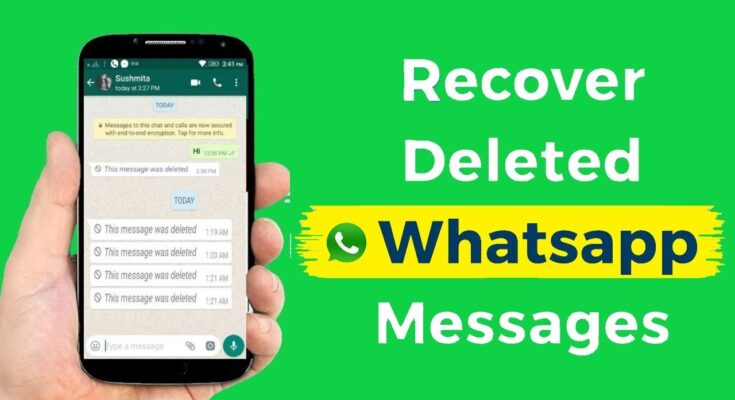WhatsApp is one of the most popular messaging apps in the world, used for personal and professional communication. Sometimes, you may accidentally delete important messages and wonder how to recover them. Fortunately, there are several methods to restore deleted WhatsApp messages on both Android and iPhone devices. This article will guide you through different ways to recover lost messages easily.
Methods to Recover Deleted WhatsApp Messages
1. Restoring from a Local Backup (Android Only)
WhatsApp automatically creates a backup of your chats every day at 2 AM and stores them on your phone’s local storage. Follow these steps to restore messages from a local backup:
Steps:
- Open File Manager on your Android device.
- Navigate to WhatsApp > Databases folder.
- You will see backup files with names like msgstore-YYYY-MM-DD.1.db.crypt.
- Rename the latest backup file to msgstore.db.crypt.
- Uninstall and reinstall WhatsApp from the Google Play Store.
- Open WhatsApp and verify your phone number.
- When prompted, tap Restore to recover your deleted messages.
2. Restoring from Google Drive Backup (Android)
If you have enabled Google Drive backup, you can restore your messages from the cloud.
Steps:
- Uninstall and reinstall WhatsApp on your phone.
- Open WhatsApp and verify your phone number.
- WhatsApp will detect the available backup on Google Drive.
- Tap Restore and wait for the process to complete.
- After restoration, tap Next, and your messages will be displayed.
Note: Ensure you are using the same Google account that was used to create the backup.
3. Restoring from iCloud Backup (iPhone)
For iPhone users, WhatsApp backups are stored in iCloud. If you have enabled iCloud backup, you can restore deleted messages easily.
Steps:
- Uninstall WhatsApp from your iPhone.
- Reinstall WhatsApp from the App Store.
- Open WhatsApp and verify your phone number.
- WhatsApp will prompt you to restore messages from iCloud.
- Tap Restore Chat History and wait for the process to complete.
Note: Ensure you are logged in with the same Apple ID and have enough storage in iCloud.
4. Using Third-Party Recovery Software
If you do not have a backup, third-party recovery software can help retrieve deleted WhatsApp messages. Some popular tools include:
- Dr.Fone – Data Recovery
- Tenorshare UltData
- iMobie PhoneRescue
Steps:
- Download and install the recovery software on your computer.
- Connect your phone to the computer using a USB cable.
- Open the software and select Recover WhatsApp Messages.
- Follow on-screen instructions to scan your device.
- Preview and select the messages you want to recover.
- Click Recover to save the messages to your device or computer.
Note: Some third-party software requires a paid version for full recovery.
5. Ask the Sender for a Copy
If the deleted messages are important, you can ask the sender to forward them to you. WhatsApp allows users to export and resend chat history.
Steps:
- The sender can open the chat.
- Tap and hold the message they want to resend.
- Select Forward or Copy & Paste the messages.
- Send the messages back to you.
How to Prevent Losing WhatsApp Messages in the Future
Losing important messages can be frustrating. Here are some ways to prevent data loss:
1. Enable Automatic Cloud Backup
- Go to WhatsApp > Settings > Chats > Chat Backup.
- Select Google Drive (Android) or iCloud (iPhone) for regular backups.
- Set backup frequency to Daily or Weekly.
2. Export Important Chats
- Open a chat in WhatsApp.
- Tap More Options > Export Chat.
- Choose whether to include media files.
- Save the chat as a .txt file on your phone or email it to yourself.
3. Keep Sufficient Storage Space
- Ensure your phone has enough space for automatic backups.
- Delete unnecessary files to prevent backup failures.
Conclusion
Recovering deleted WhatsApp messages is possible using local backups, Google Drive, iCloud, or third-party recovery tools. The best way to protect your messages is by enabling automatic backups and exporting important chats. By following the methods in this guide, you can easily restore lost WhatsApp messages and avoid losing valuable conversations in the future.